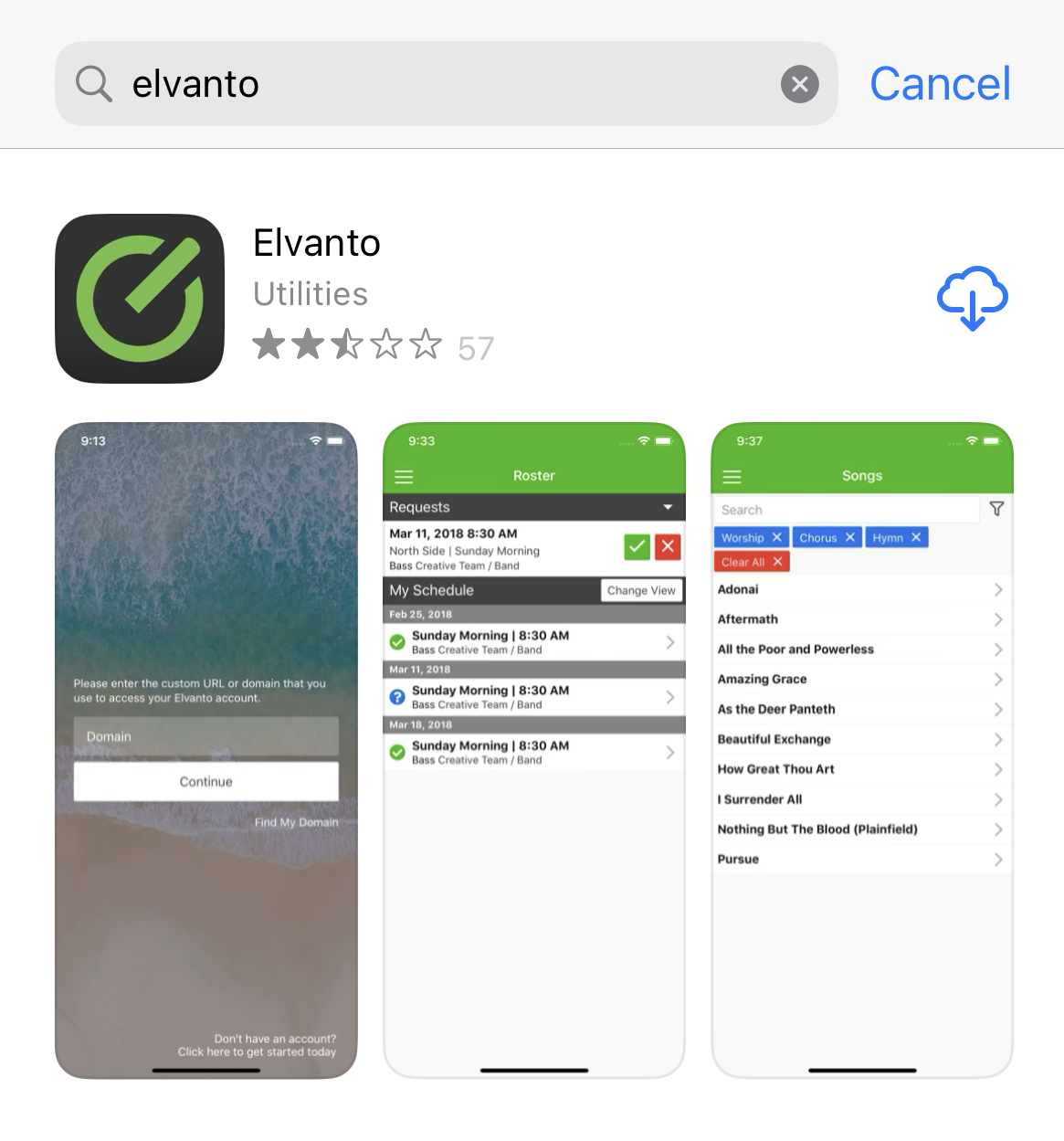Elvanto How-To
Take a moment to look over how to use Elvanto at Central Church.
This page is best viewed on a computer.
Sign In
Go to the App Store on your phone. Search for Elvanto and download the app.
Once downloaded, launch the app and you will be faced with a login page. Login with your email and password. If you don't know this, contact hello@centralchurch or contact the office.
Nb. A bug that sometimes occurs is that you can’t press the login button. If this is the case, add a space to the end of your password and then delete it again.
Update your Details
On the top left, press on the three lines again. Then press on the words, My Groups. This will load your personal details and your groups if you are in any.
Once the app opens the My Groups page, you will see a few options at the top of your screen. Press on ‘Me’.
In the new section you opened, press on EDIT PROFILE to update your details like email, address and phone. Press on Family to edit your family details.
Nb - Please keep your details up to date when you move, change numbers or when you children have updated medical details.
Submit your Unavailability
On the top left, click the 3 small lines that bring up this menu. Click on the word Unavailability.
Now you should see some details and if you scroll down there is a section where you can put when you will be away. Put in the dates that you will be unavailable for. Check all the options. You can put in unavailability for your whole family if you wish.
Tip - Remember that because church falls on a Sunday, you might like to submit unavailability up to the Monday to make sure there is no confusion over when you will be available again.